WARNING:
GoDaddy Does not offer a documented method to complete this tutorial at the time of this writing. This is a GoDaddy issue as discussed on forums, please attempt with other registrars and DNS providers.
To manage a subdomain in Route 53, migration of the DNS seemed the best option following THIS tutorial. Once completed (24 – 48 hours) the subdomain’s hosted zone NS records created below should be added to the new parent hosted zone created HERE.
Growing tired of using IP addresses to connect to AWS servers this post will document the process of creating a subdomain on AWS and connecting it to a godaddy parent domain. A domain and an AWS account are required to complete these steps.
Once done AWS resources like EC2 instances can be referred to by hostname. This post is adapted from the AWS article HERE.
The process has four basic steps:
- Create a hosted zone for the subdomain
- Add resources to subdomain
- Verify propagation
- Update Parent Domain
Route 53 Hosted Zone
Assuming we are already signed into the AWS console, select Route 53 from the Services menu in the top left hand corner. Once loaded click Get Started Now button if you are ne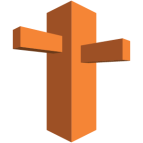 w or Create Hosted Zone. Next we see the right hand dialog open allowing for entry of the subdomain name, comments and zone type.
w or Create Hosted Zone. Next we see the right hand dialog open allowing for entry of the subdomain name, comments and zone type.
For example, enter a subdomain similar to below,
aws.example.com Little Comment Public Hosted Zone
Click Create and review the data on the next page. The Hosted Zone will show the NS and SOA. These values will be needed later to register with the Parent Domain.
Subdomain Resource
Now that the Zone exists we need to create a resource. A Resource Set defines the details required for DNS (Route 53) to contact AWS entities like EC2.
Start from the Hosted Zones screen and select Create Record Set and again on the right hand a dialog will appear allowing for entry. Here we will enter the following.
Name: ec2.aws.example.com Type: CNAME TTL: 300 Value: ec2-00-00-000-000.us-east-1.compute.amazonaws.com Routing Policy: Simple
Note: The Value field should be replaced with the specific host name.
To finish click Create.
Propagation (API)
To check on the status of the DNS propagation you will need to use the AWS API. Since the record set was created via the web console there would be no change request id and therefore checking the status is not possible. It is important to note that if the record set is created with the API or CLI the id will be available and propagation will be reviewable.
In the meantime, grab a cup of coffee.
Update Parent Domain
For this tutorial the instructions to add a subdomain will be done through Godaddy.
Log into the Godaddy account for the parent domain. Find the Domain Manager and 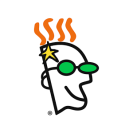 select the Domain to be updated. Look for a button that reads something like Use My Domain. The gear icon will drop down Domain menu and choose Manage DNS.
select the Domain to be updated. Look for a button that reads something like Use My Domain. The gear icon will drop down Domain menu and choose Manage DNS.
On the DNS Management page scroll down to find the Records section and add each NS record from the subdomain hosted zone created in Route 53.
This is where the trouble started as simply adding the NS records seemed to do nothing. Please read the warning above for action taken to solve issue.
